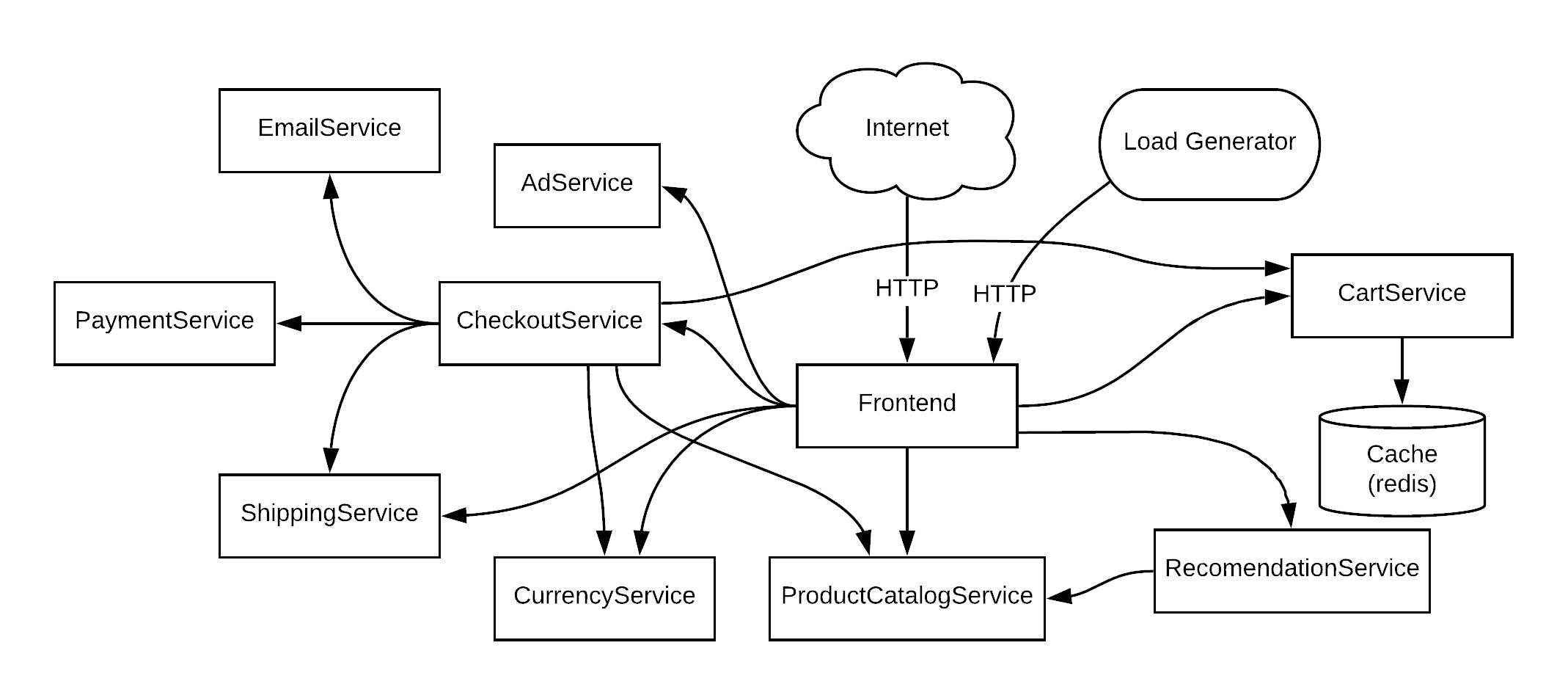* update productcatalog, frontend, readme * revert productcatalog * restore currency logic and ad display * footer cleanup * Resize header image * screenshots * Center align header image in readme * Show platform flag on every page * style fixes * fix currency in UI, remove extra USD * cart bug, fixing * attempt to fix breaking build * fix cart size in handler * replace images * # items in cart is total quantity * Add link to 0.1.4 manifests in readme |
||
|---|---|---|
| .github/workflows | ||
| docs | ||
| hack | ||
| istio-manifests | ||
| kubernetes-manifests | ||
| pb | ||
| release | ||
| src | ||
| .gitignore | ||
| cloudbuild.yaml | ||
| CONTRIBUTING.md | ||
| LICENSE | ||
| README.md | ||
| skaffold.yaml | ||
Online Boutique is a cloud-native microservices demo application. Online Boutique consists of a 10-tier microservices application. The application is a web-based e-commerce app where users can browse items, add them to the cart, and purchase them.
Google uses this application to demonstrate use of technologies like Kubernetes/GKE, Istio, Stackdriver, gRPC and OpenCensus. This application works on any Kubernetes cluster (such as a local one), as well as Google Kubernetes Engine. It’s easy to deploy with little to no configuration.
If you’re using this demo, please ★Star this repository to show your interest!
👓Note to Googlers: Please fill out the form at go/microservices-demo if you are using this application.
Looking for the old Hipster Shop frontend interface? Use the manifests in release v0.1.4.
Screenshots
| Home Page | Checkout Screen |
|---|---|
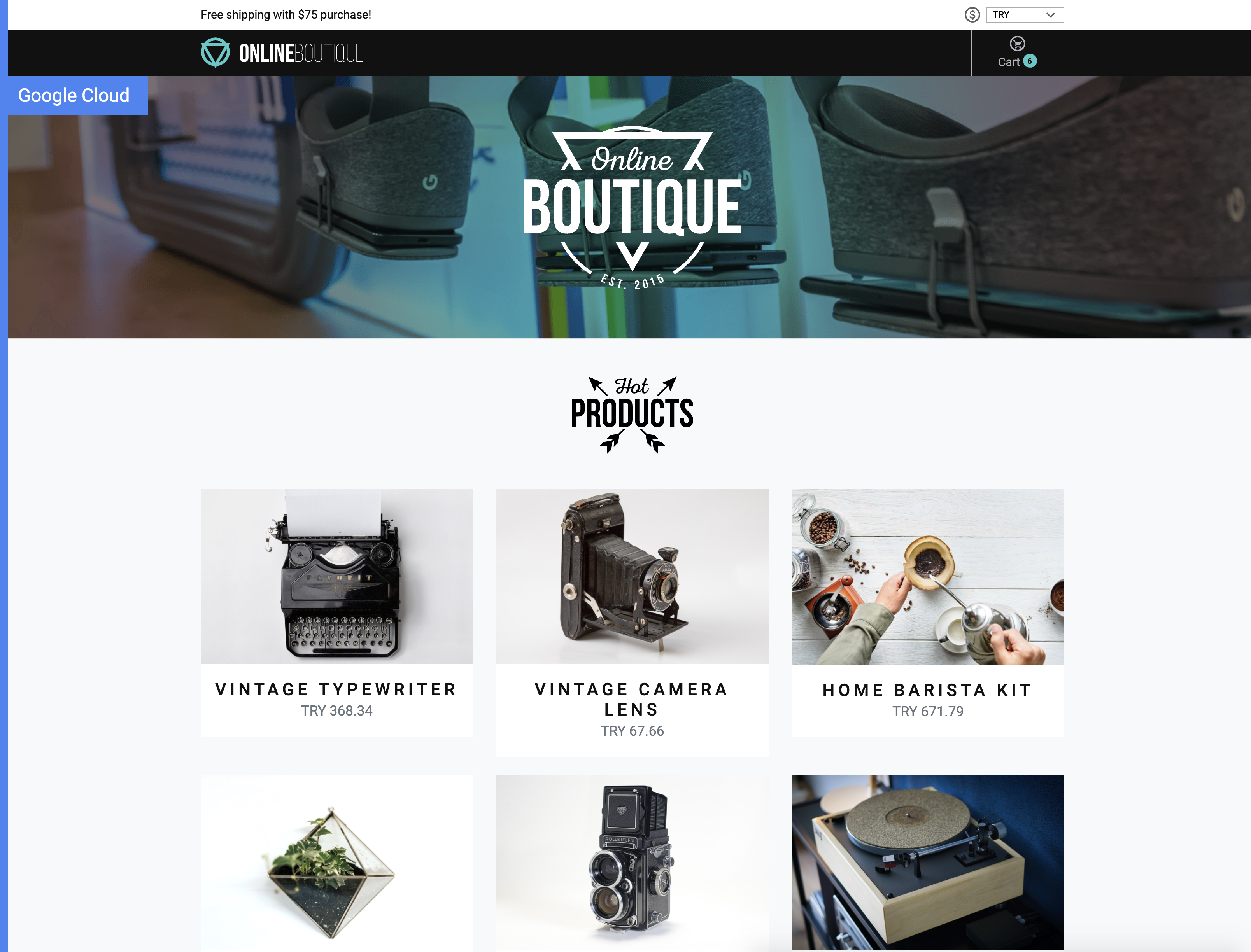 |
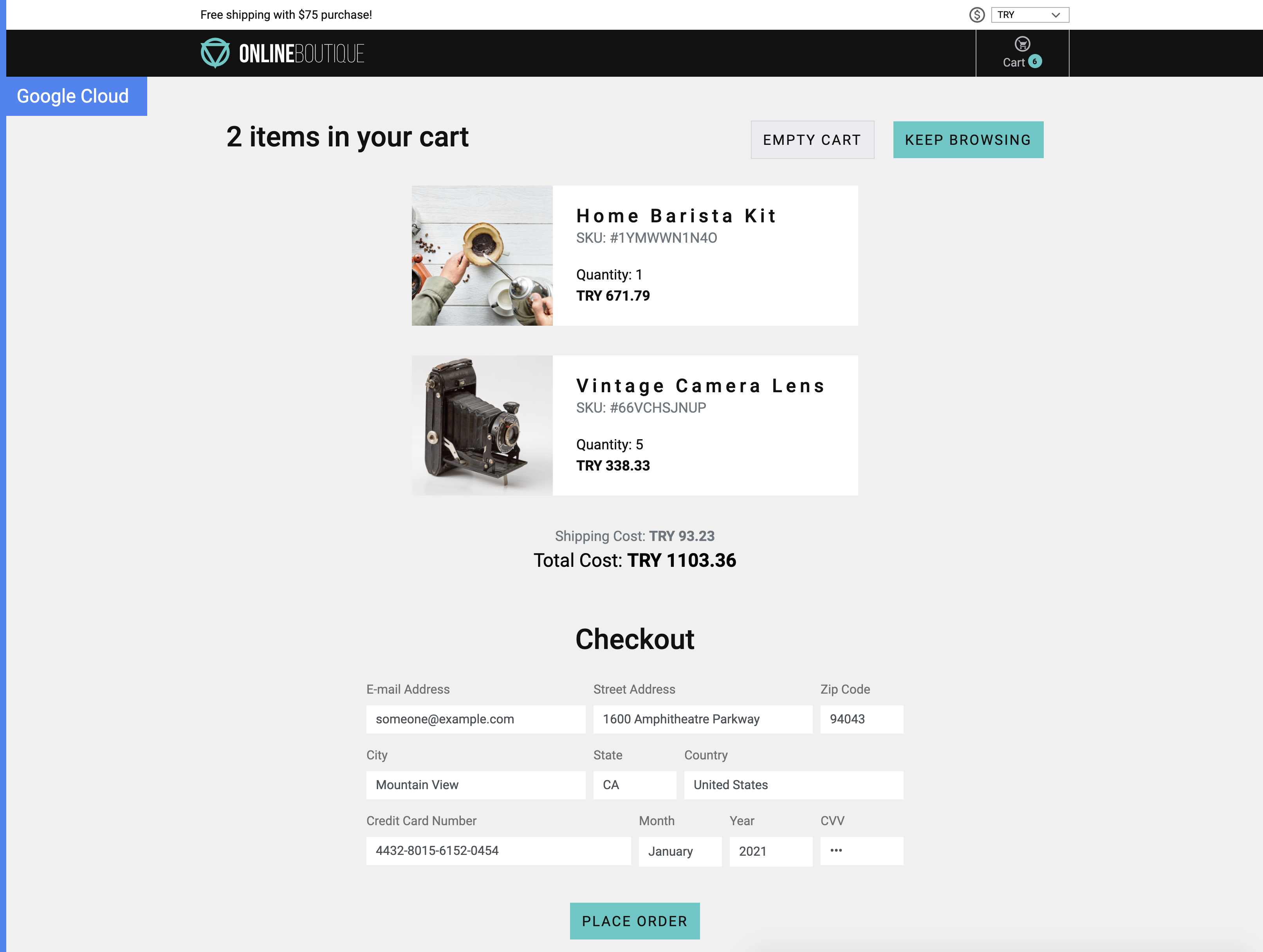 |
Service Architecture
Online Boutique is composed of many microservices written in different languages that talk to each other over gRPC.
Find Protocol Buffers Descriptions at the ./pb directory.
| Service | Language | Description |
|---|---|---|
| frontend | Go | Exposes an HTTP server to serve the website. Does not require signup/login and generates session IDs for all users automatically. |
| cartservice | C# | Stores the items in the user's shopping cart in Redis and retrieves it. |
| productcatalogservice | Go | Provides the list of products from a JSON file and ability to search products and get individual products. |
| currencyservice | Node.js | Converts one money amount to another currency. Uses real values fetched from European Central Bank. It's the highest QPS service. |
| paymentservice | Node.js | Charges the given credit card info (mock) with the given amount and returns a transaction ID. |
| shippingservice | Go | Gives shipping cost estimates based on the shopping cart. Ships items to the given address (mock) |
| emailservice | Python | Sends users an order confirmation email (mock). |
| checkoutservice | Go | Retrieves user cart, prepares order and orchestrates the payment, shipping and the email notification. |
| recommendationservice | Python | Recommends other products based on what's given in the cart. |
| adservice | Java | Provides text ads based on given context words. |
| loadgenerator | Python/Locust | Continuously sends requests imitating realistic user shopping flows to the frontend. |
Features
- Kubernetes/GKE: The app is designed to run on Kubernetes (both locally on "Docker for Desktop", as well as on the cloud with GKE).
- gRPC: Microservices use a high volume of gRPC calls to communicate to each other.
- Istio: Application works on Istio service mesh.
- OpenCensus Tracing: Most services are instrumented using OpenCensus trace interceptors for gRPC/HTTP.
- Stackdriver APM: Many services are instrumented with Profiling, Tracing and Debugging. In addition to these, using Istio enables features like Request/Response Metrics and Context Graph out of the box. When it is running out of Google Cloud, this code path remains inactive.
- Skaffold: Application is deployed to Kubernetes with a single command using Skaffold.
- Synthetic Load Generation: The application demo comes with a background job that creates realistic usage patterns on the website using Locust load generator.
Installation
We offer the following installation methods:
-
Running locally (~20 minutes) You will build and deploy microservices images to a single-node Kubernetes cluster running on your development machine. There are three options to run a Kubernetes cluster locally for this demo:
- Minikube. Recommended for Linux hosts (also supports Mac/Windows).
- Docker for Desktop. Recommended for Mac/Windows.
- Kind. Supports Mac/Windows/Linux.
-
Running on Google Kubernetes Engine (GKE)” (~30 minutes) You will build, upload and deploy the container images to a Kubernetes cluster on Google Cloud.
-
Using pre-built container images: (~10 minutes, you will still need to follow one of the steps above up until
skaffold runcommand). With this option, you will use pre-built container images that are available publicly, instead of building them yourself, which takes a long time).
Option 1: Running locally
💡 Recommended if you're planning to develop the application or giving it a try on your local cluster.
-
Install tools to run a Kubernetes cluster locally:
- kubectl (can be installed via
gcloud components install kubectl) - Local Kubernetes cluster deployment tool:
- Minikube (recommended for Linux)
- Docker for Desktop (recommended for Mac/Windows)
- It provides Kubernetes support as noted here
- Kind
- skaffold (ensure version ≥v0.20)
- kubectl (can be installed via
-
Launch the local Kubernetes cluster with one of the following tools:
-
To launch Minikube (tested with Ubuntu Linux). Please, ensure that the local Kubernetes cluster has at least:
- 4 CPU's
- 4.0 GiB memory
minikube start --cpus=4 --memory 4096 -
To launch Docker for Desktop (tested with Mac/Windows). Go to Preferences:
- choose “Enable Kubernetes”,
- set CPUs to at least 3, and Memory to at least 6.0 GiB
- on the "Disk" tab, set at least 32 GB disk space
-
To launch a Kind cluster:
kind create cluster
-
-
Run
kubectl get nodesto verify you're connected to “Kubernetes on Docker”. -
Run
skaffold run(first time will be slow, it can take ~20 minutes). This will build and deploy the application. If you need to rebuild the images automatically as you refactor the code, runskaffold devcommand. -
Run
kubectl get podsto verify the Pods are ready and running. -
Access the web frontend through your browser
- Minikube requires you to run a command to access the frontend service:
minikube service frontend-external-
Docker For Desktop should automatically provide the frontend at http://localhost:80
-
Kind does not provision an IP address for the service. You must run a port-forwarding process to access the frontend at http://localhost:8080:
kubectl port-forward deployment/frontend 8080:8080
Option 2: Running on Google Kubernetes Engine (GKE)
💡 Recommended if you're using Google Cloud Platform and want to try it on a realistic cluster.
-
Install tools specified in the previous section (Docker, kubectl, skaffold)
-
Create a Google Kubernetes Engine cluster and make sure
kubectlis pointing to the cluster.gcloud services enable container.googleapis.comgcloud container clusters create demo --enable-autoupgrade \ --enable-autoscaling --min-nodes=3 --max-nodes=10 --num-nodes=5 --zone=us-central1-akubectl get nodes -
Enable Google Container Registry (GCR) on your GCP project and configure the
dockerCLI to authenticate to GCR:gcloud services enable containerregistry.googleapis.comgcloud auth configure-docker -q -
In the root of this repository, run
skaffold run --default-repo=gcr.io/[PROJECT_ID], where [PROJECT_ID] is your GCP project ID.This command:
- builds the container images
- pushes them to GCR
- applies the
./kubernetes-manifestsdeploying the application to Kubernetes.
Troubleshooting: If you get "No space left on device" error on Google Cloud Shell, you can build the images on Google Cloud Build: Enable the Cloud Build API, then run
skaffold run -p gcb --default-repo=gcr.io/[PROJECT_ID]instead. -
Find the IP address of your application, then visit the application on your browser to confirm installation.
kubectl get service frontend-externalTroubleshooting: A Kubernetes bug (will be fixed in 1.12) combined with a Skaffold bug causes load balancer to not to work even after getting an IP address. If you are seeing this, run
kubectl get service frontend-external -o=yaml | kubectl apply -f-to trigger load balancer reconfiguration.
Option 3: Using Pre-Built Container Images
💡 Recommended if you want to deploy the app faster in fewer steps to an existing cluster.
NOTE: If you need to create a Kubernetes cluster locally or on the cloud,
follow "Option 1" or "Option 2" until you reach the skaffold run step.
This option offers you pre-built public container images that are easy to deploy by deploying the release manifest directly to an existing cluster.
Prerequisite: a running Kubernetes cluster (either local or on cloud).
-
Clone this repository, and go to the repository directory
-
Run
kubectl apply -f ./release/kubernetes-manifests.yamlto deploy the app. -
Run
kubectl get podsto see pods are in a Ready state. -
Find the IP address of your application, then visit the application on your browser to confirm installation.
kubectl get service/frontend-external
(Optional) Deploying on a Istio-installed GKE cluster
Note: you followed GKE deployment steps above, run
skaffold deletefirst to delete what's deployed.
-
Create a GKE cluster (described in "Option 2").
-
Use Istio on GKE add-on to install Istio to your existing GKE cluster.
gcloud beta container clusters update demo \ --zone=us-central1-a \ --update-addons=Istio=ENABLED \ --istio-config=auth=MTLS_PERMISSIVE -
(Optional) Enable Stackdriver Tracing/Logging with Istio Stackdriver Adapter by following this guide.
-
Install the automatic sidecar injection (annotate the
defaultnamespace with the label):kubectl label namespace default istio-injection=enabled -
Apply the manifests in
./istio-manifestsdirectory. (This is required only once.)kubectl apply -f ./istio-manifests -
In the root of this repository, run
skaffold run --default-repo=gcr.io/[PROJECT_ID], where [PROJECT_ID] is your GCP project ID.This command:
- builds the container images
- pushes them to GCR
- applies the
./kubernetes-manifestsdeploying the application to Kubernetes.
Troubleshooting: If you get "No space left on device" error on Google Cloud Shell, you can build the images on Google Cloud Build: Enable the Cloud Build API, then run
skaffold run -p gcb --default-repo=gcr.io/[PROJECT_ID]instead. -
Run
kubectl get podsto see pods are in a healthy and ready state. -
Find the IP address of your Istio gateway Ingress or Service, and visit the application.
INGRESS_HOST="$(kubectl -n istio-system get service istio-ingressgateway \ -o jsonpath='{.status.loadBalancer.ingress[0].ip}')" echo "$INGRESS_HOST"curl -v "http://$INGRESS_HOST"
Cleanup
If you've deployed the application with skaffold run command, you can run
skaffold delete to clean up the deployed resources.
If you've deployed the application with kubectl apply -f [...], you can
run kubectl delete -f [...] with the same argument to clean up the deployed
resources.
Conferences featuring Online Boutique
- Google Cloud Next'18 London – Keynote showing Stackdriver Incident Response Management
- Google Cloud Next'18 SF
- Day 1 Keynote showing GKE On-Prem
- Day 3 – Keynote showing Stackdriver APM (Tracing, Code Search, Profiler, Google Cloud Build)
- Introduction to Service Management with Istio
- KubeCon EU 2019 - Reinventing Networking: A Deep Dive into Istio's Multicluster Gateways - Steve Dake, Independent
This is not an official Google project.