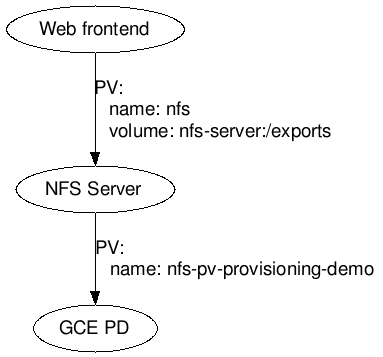5.7 KiB
Outline
This example describes how to create Web frontend server, an auto-provisioned persistent volume on GCE, and an NFS-backed persistent claim.
Demonstrated Kubernetes Concepts:
- Persistent Volumes to define persistent disks (disk lifecycle not tied to the Pods).
- Services to enable Pods to locate one another.
As illustrated above, two persistent volumes are used in this example:
- Web frontend Pod uses a persistent volume based on NFS server, and
- NFS server uses an auto provisioned persistent volume from GCE PD or AWS EBS.
Note, this example uses an NFS container that doesn't support NFSv4.
Quickstart
$ kubectl create -f examples/volumes/nfs/provisioner/nfs-server-gce-pv.yaml
$ kubectl create -f examples/volumes/nfs/nfs-server-rc.yaml
$ kubectl create -f examples/volumes/nfs/nfs-server-service.yaml
# get the cluster IP of the server using the following command
$ kubectl describe services nfs-server
# use the NFS server IP to update nfs-pv.yaml and execute the following
$ kubectl create -f examples/volumes/nfs/nfs-pv.yaml
$ kubectl create -f examples/volumes/nfs/nfs-pvc.yaml
# run a fake backend
$ kubectl create -f examples/volumes/nfs/nfs-busybox-rc.yaml
# get pod name from this command
$ kubectl get pod -l name=nfs-busybox
# use the pod name to check the test file
$ kubectl exec nfs-busybox-jdhf3 -- cat /mnt/index.html
Example of NFS based persistent volume
See NFS Service and Replication Controller for a quick example of how to use an NFS volume claim in a replication controller. It relies on the NFS persistent volume and NFS persistent volume claim in this example as well.
Complete setup
The example below shows how to export a NFS share from a single pod replication controller and import it into two replication controllers.
NFS server part
Define the NFS Service and Replication Controller and NFS service:
The NFS server exports an an auto-provisioned persistent volume backed by GCE PD:
$ kubectl create -f examples/volumes/nfs/provisioner/nfs-server-gce-pv.yaml
$ kubectl create -f examples/volumes/nfs/nfs-server-rc.yaml
$ kubectl create -f examples/volumes/nfs/nfs-server-service.yaml
The directory contains dummy index.html. Wait until the pod is running
by checking kubectl get pods -l role=nfs-server.
Create the NFS based persistent volume claim
The NFS busybox controller uses a simple script to generate data written to the NFS server we just started. First, you'll need to find the cluster IP of the server:
$ kubectl describe services nfs-server
Replace the invalid IP in the nfs PV. (In the future, we'll be able to tie these together using the service names, but for now, you have to hardcode the IP.)
Create the the persistent volume and the persistent volume claim for your NFS server. The persistent volume and claim gives us an indirection that allow multiple pods to refer to the NFS server using a symbolic name rather than the hardcoded server address.
$ kubectl create -f examples/volumes/nfs/nfs-pv.yaml
$ kubectl create -f examples/volumes/nfs/nfs-pvc.yaml
Setup the fake backend
The NFS busybox controller updates index.html on the
NFS server every 10 seconds. Let's start that now:
$ kubectl create -f examples/volumes/nfs/nfs-busybox-rc.yaml
Conveniently, it's also a busybox pod, so we can get an early check
that our mounts are working now. Find a busybox pod and exec:
$ kubectl get pod -l name=nfs-busybox
NAME READY STATUS RESTARTS AGE
nfs-busybox-jdhf3 1/1 Running 0 25m
nfs-busybox-w3s4t 1/1 Running 0 25m
$ kubectl exec nfs-busybox-jdhf3 -- cat /mnt/index.html
Thu Oct 22 19:20:18 UTC 2015
nfs-busybox-w3s4t
You should see output similar to the above if everything is working well. If
it's not, make sure you changed the invalid IP in the NFS PV file
and make sure the describe services command above had endpoints listed
(indicating the service was associated with a running pod).
Setup the web server
The web server controller is an another simple replication controller demonstrates reading from the NFS share exported above as a NFS volume and runs a simple web server on it.
Define the pod:
$ kubectl create -f examples/volumes/nfs/nfs-web-rc.yaml
This creates two pods, each of which serve the index.html from above. We can
then use a simple service to front it:
kubectl create -f examples/volumes/nfs/nfs-web-service.yaml
We can then use the busybox container we launched before to check that nginx
is serving the data appropriately:
$ kubectl get pod -l name=nfs-busybox
NAME READY STATUS RESTARTS AGE
nfs-busybox-jdhf3 1/1 Running 0 1h
nfs-busybox-w3s4t 1/1 Running 0 1h
$ kubectl get services nfs-web
NAME LABELS SELECTOR IP(S) PORT(S)
nfs-web <none> role=web-frontend 10.0.68.37 80/TCP
$ kubectl exec nfs-busybox-jdhf3 -- wget -qO- http://10.0.68.37
Thu Oct 22 19:28:55 UTC 2015
nfs-busybox-w3s4t