12 KiB
Examples
There are a million ways to use ntfy, but here are some inspirations. I try to collect examples on GitHub, so be sure to check those out, too.
!!! info Many of these examples were contributed by ntfy users. If you have other examples of how you use ntfy, please create a pull request, and I'll happily include it. Also note, that I cannot guarantee that all of these examples are functional. Many of them I have not tried myself.
A long process is done: backups, copying data, pipelines, ...
I started adding notifications pretty much all of my scripts. Typically, I just chain the curl call directly to the command I'm running. The following example will either send Laptop backup succeeded or ⚠️ Laptop backup failed directly to my phone:
rsync -a root@laptop /backups/laptop \
&& zfs snapshot ... \
&& curl -H prio:low -d "Laptop backup succeeded" ntfy.sh/backups \
|| curl -H tags:warning -H prio:high -d "Laptop backup failed" ntfy.sh/backups
Low disk space alerts
Here's a simple cronjob that I use to alert me when the disk space on the root disk is running low. It's simple, but effective.
#!/bin/bash
mingigs=10
avail=$(df | awk '$6 == "/" && $4 < '$mingigs' * 1024*1024 { print $4/1024/1024 }')
topicurl=https://ntfy.sh/mytopic
if [ -n "$avail" ]; then
curl \
-d "Only $avail GB available on the root disk. Better clean that up." \
-H "Title: Low disk space alert on $(hostname)" \
-H "Priority: high" \
-H "Tags: warning,cd" \
$topicurl
fi
Server-sent messages in your web app
Just as you can subscribe to topics in the Web UI, you can use ntfy in your own web application. Check out the live example.
Notify on SSH login
Years ago my home server was broken into. That shook me hard, so every time someone logs into any machine that I own, I now message myself. Here's an example of how to use PAM to notify yourself on SSH login.
=== "/etc/pam.d/sshd"
# at the end of the file session optional pam_exec.so /usr/bin/ntfy-ssh-login.sh
=== "/usr/bin/ntfy-ssh-login.sh"
bash #!/bin/bash if [ "${PAM_TYPE}" = "open_session" ]; then curl \ -H prio:high \ -H tags:warning \ -d "SSH login: ${PAM_USER} from ${PAM_RHOST}" \ ntfy.sh/alerts fi
Collect data from multiple machines
The other day I was running tasks on 20 servers, and I wanted to collect the interim results
as a CSV in one place. Each of the servers was publishing to a topic as the results completed (publish-result.sh),
and I had one central collector to grab the results as they came in (collect-results.sh).
It looked something like this:
=== "collect-results.sh"
bash while read result; do [ -n "$result" ] && echo "$result" >> results.csv done < <(stdbuf -i0 -o0 curl -s ntfy.sh/results/raw)
=== "publish-result.sh"
```bash
// This script was run on each of the 20 servers. It was doing heavy processing ...
// Publish script results
curl -d "$(hostname),$count,$time" ntfy.sh/results
```
Ansible, Salt and Puppet
You can easily integrate ntfy into Ansible, Salt, or Puppet to notify you when runs are done or are highstated. One of my co-workers uses the following Ansible task to let him know when things are done:
- name: Send ntfy.sh update
uri:
url: "https://ntfy.sh/{{ ntfy_channel }}"
method: POST
body: "{{ inventory_hostname }} reseeding complete"
Watchtower notifications (shoutrrr)
You can use shoutrrr generic webhook support to send Watchtower notifications to your ntfy topic.
Example docker-compose.yml:
services:
watchtower:
image: containrrr/watchtower
environment:
- WATCHTOWER_NOTIFICATIONS=shoutrrr
- WATCHTOWER_NOTIFICATION_URL=generic+https://ntfy.sh/my_watchtower_topic?title=WatchtowerUpdates
Or, if you only want to send notifications using shoutrrr:
shoutrrr send -u "generic+https://ntfy.sh/my_watchtower_topic?title=WatchtowerUpdates" -m "testMessage"
Random cronjobs
Alright, here's one for the history books. I desperately want the github.com/ntfy organization, but all my tickets with
GitHub have been hopeless. In case it ever becomes available, I want to know immediately.
# Check github/ntfy user
*/6 * * * * if curl -s https://api.github.com/users/ntfy | grep "Not Found"; then curl -d "github.com/ntfy is available" -H "Tags: tada" -H "Prio: high" ntfy.sh/my-alerts; fi
Download notifications (Sonarr, Radarr, Lidarr, Readarr, Prowlarr, SABnzbd)
It's possible to use custom scripts for all the *arr services, plus SABnzbd. Notifications for downloads, warnings, grabs etc. Some simple bash scripts to achieve this are kindly provided in nickexyz's repository.
Node-RED
You can use the HTTP request node to send messages with Node-RED, some examples:
Example: Send a message (click to expand)
[
{
"id": "c956e688cc74ad8e",
"type": "http request",
"z": "fabdd7a3.4045a",
"name": "ntfy.sh",
"method": "POST",
"ret": "txt",
"paytoqs": "ignore",
"url": "https://ntfy.sh/mytopic",
"tls": "",
"persist": false,
"proxy": "",
"authType": "",
"senderr": false,
"credentials":
{
"user": "",
"password": ""
},
"x": 590,
"y": 3160,
"wires":
[
[]
]
},
{
"id": "32ee1eade51fae50",
"type": "function",
"z": "fabdd7a3.4045a",
"name": "data",
"func": "msg.payload = \"Something happened\";\nmsg.headers = {};\nmsg.headers['tags'] = 'house';\nmsg.headers['X-Title'] = 'Home Assistant';\n\nreturn msg;",
"outputs": 1,
"noerr": 0,
"initialize": "",
"finalize": "",
"libs": [],
"x": 470,
"y": 3160,
"wires":
[
[
"c956e688cc74ad8e"
]
]
},
{
"id": "b287e59cd2311815",
"type": "inject",
"z": "fabdd7a3.4045a",
"name": "Manual start",
"props":
[
{
"p": "payload"
},
{
"p": "topic",
"vt": "str"
}
],
"repeat": "",
"crontab": "",
"once": false,
"onceDelay": "20",
"topic": "",
"payload": "",
"payloadType": "date",
"x": 330,
"y": 3160,
"wires":
[
[
"32ee1eade51fae50"
]
]
}
]
Example: Send a picture (click to expand)
[
{
"id": "d135a13eadeb9d6d",
"type": "http request",
"z": "fabdd7a3.4045a",
"name": "Download image",
"method": "GET",
"ret": "bin",
"paytoqs": "ignore",
"url": "https://www.google.com/images/branding/googlelogo/1x/googlelogo_color_272x92dp.png",
"tls": "",
"persist": false,
"proxy": "",
"authType": "",
"senderr": false,
"credentials":
{
"user": "",
"password": ""
},
"x": 490,
"y": 3320,
"wires":
[
[
"6e75bc41d2ec4a03"
]
]
},
{
"id": "6e75bc41d2ec4a03",
"type": "function",
"z": "fabdd7a3.4045a",
"name": "data",
"func": "msg.payload = msg.payload;\nmsg.headers = {};\nmsg.headers['tags'] = 'house';\nmsg.headers['X-Title'] = 'Home Assistant - Picture';\n\nreturn msg;",
"outputs": 1,
"noerr": 0,
"initialize": "",
"finalize": "",
"libs": [],
"x": 650,
"y": 3320,
"wires":
[
[
"eb160615b6ceda98"
]
]
},
{
"id": "eb160615b6ceda98",
"type": "http request",
"z": "fabdd7a3.4045a",
"name": "ntfy.sh",
"method": "PUT",
"ret": "bin",
"paytoqs": "ignore",
"url": "https://ntfy.sh/mytopic",
"tls": "",
"persist": false,
"proxy": "",
"authType": "",
"senderr": false,
"credentials":
{
"user": "",
"password": ""
},
"x": 770,
"y": 3320,
"wires":
[
[]
]
},
{
"id": "5b8dbf15c8a7a3a5",
"type": "inject",
"z": "fabdd7a3.4045a",
"name": "Manual start",
"props":
[
{
"p": "payload"
},
{
"p": "topic",
"vt": "str"
}
],
"repeat": "",
"crontab": "",
"once": false,
"onceDelay": "20",
"topic": "",
"payload": "",
"payloadType": "date",
"x": 310,
"y": 3320,
"wires":
[
[
"d135a13eadeb9d6d"
]
]
}
]
Gatus service health check
An example for a custom alert with Gatus:
alerting:
custom:
url: "https://ntfy.sh"
method: "POST"
body: |
{
"topic": "mytopic",
"message": "[ENDPOINT_NAME] - [ALERT_DESCRIPTION]",
"title": "Gatus",
"tags": ["[ALERT_TRIGGERED_OR_RESOLVED]"],
"priority": 3
}
default-alert:
enabled: true
description: "health check failed"
send-on-resolved: true
failure-threshold: 3
success-threshold: 3
placeholders:
ALERT_TRIGGERED_OR_RESOLVED:
TRIGGERED: "warning"
RESOLVED: "white_check_mark"
Jellyseerr/Overseerr webhook
Here is an example for jellyseerr/overseerr webhook
JSON payload. Remember to change the https://requests.example.com to your jellyseerr/overseerr URL.
{
"topic": "requests",
"title": "{{event}}",
"message": "{{subject}}\n{{message}}\n\nRequested by: {{requestedBy_username}}\n\nStatus: {{media_status}}\nRequest Id: {{request_id}}",
"priority": 4,
"attach": "{{image}}",
"click": "https://requests.example.com/{{media_type}}/{{media_tmdbid}}"
}
Home Assistant
Here is an example for the configuration.yml file to setup a REST notify component. Since Home Assistant is going to POST JSON, you need to specify the root of your ntfy resource.
notify:
- name: ntfy
platform: rest
method: POST_JSON
data:
topic: YOUR_NTFY_TOPIC
title_param_name: title
message_param_name: message
resource: https://ntfy.sh
If you need to authenticate to your ntfy resource, define the authentication, username and password as below:
notify:
- name: ntfy
platform: rest
method: POST_JSON
authentication: basic
username: YOUR_USERNAME
password: YOUR_PASSWORD
data:
topic: YOUR_NTFY_TOPIC
title_param_name: title
message_param_name: message
resource: https://ntfy.sh
If you need to add any other ntfy specific parameters such as priority, tags, etc., add them to the data array in the example yml. For example:
notify:
- name: ntfy
platform: rest
method: POST_JSON
data:
topic: YOUR_NTFY_TOPIC
priority: 4
title_param_name: title
message_param_name: message
resource: https://ntfy.sh
Uptime Kuma
- Go to your Uptime Kuma Settings > Notifications, click on Setup Notification
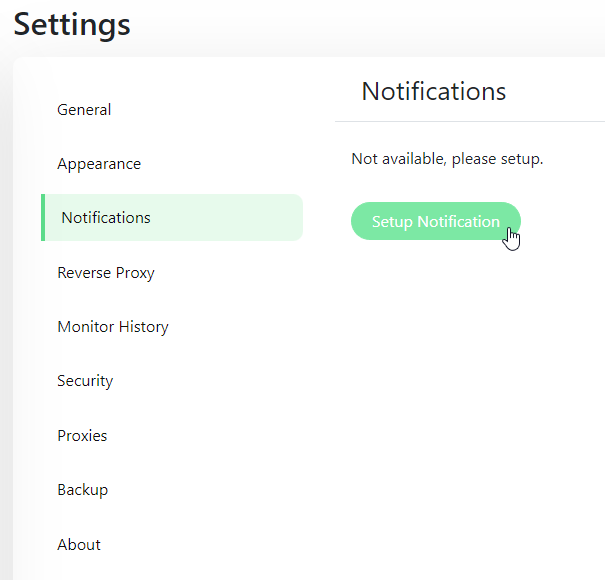
- Set your desired title (e.g. "Uptime Kuma"), ntfy topic, Server URL and priority (1-5)

- You can now test the notifications and apply them to monitors.

